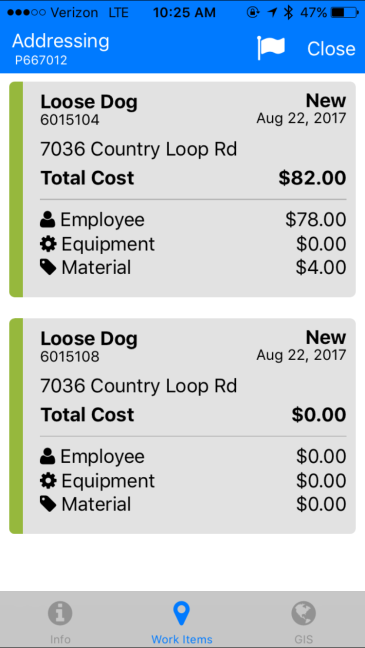You can quickly view and edit information regarding your GIS assets using the map on your mobile device. From the GIS asset details screen, you can manage asset details, view work history, and see transactions and costs associated with a particular asset. You are also able to create a work item. *Note: This information is available for Web Administrators and Standard Users.
Viewing GIS Asset Information
- Once you are logged into your mobile device, tap on the Map tab at the bottom of the screen.
- Make sure the appropriate layers are turned on by tapping on the menu in the upper left hand corner of the Map. After you have selected the layers that need to be visible on the map, tap Refresh Map.
- Make sure the identify icon (
 ) at the top of the screen is selected and then tap on the area of the map you would like to view GIS Data from.
) at the top of the screen is selected and then tap on the area of the map you would like to view GIS Data from. - Tap on the Results to view and edit Asset information. *Note: In some instances, you may have multiple Results to choose from. Select the appropriate Result by tapping on one of the options in the Identify list.
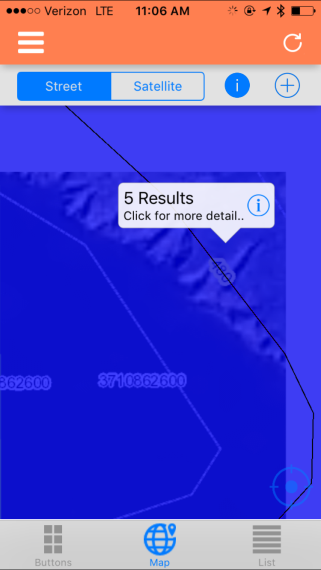
|
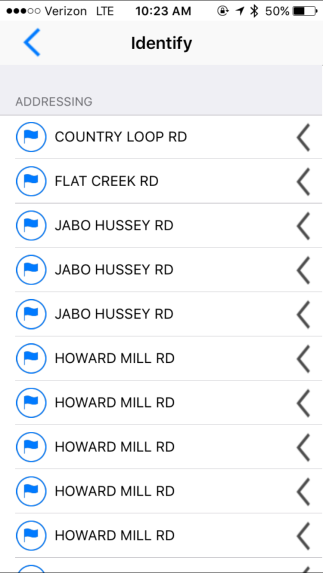
|
- A new screen will open with GIS asset information listed such as asset Condition, Current Age, and Description. Make any necessary edits to these fields and be sure to tap Save at the bottom of the screen to save your changes.*Note: You can create a new work item directly from the Asset Details view by tapping the flag (
 ) in the upper right corner of the screen. The Edit Work Item form will open with the Asset ID and GIS Layer Name already populated.
) in the upper right corner of the screen. The Edit Work Item form will open with the Asset ID and GIS Layer Name already populated.
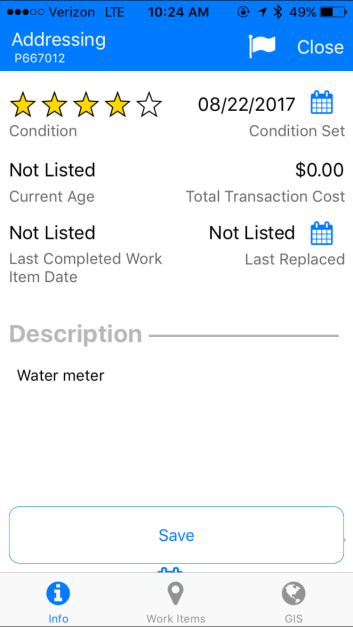
- Tap on Work Items at the bottom of the screen to view existing work item information associated with the asset. This information includes Employee, Equipment, and Material costs.